Install Mullvad app on Windows
Mullvad app Windows Installation Desktop
Actualizado por última vez:
This guide explains how to install and uninstall the Mullvad VPN app for Windows users.
Installation requirements
- Windows 10 (64-bit) or Windows 11 (64-bit).
The Mullvad app does not work on Windows on ARM.
For Windows 7 / Windows 8 users, instead of using the Mullvad app you can use the WireGuard app or OpenVPN app.
Download and install the Mullvad app
- Download the latest version of the app from our website.
- Open the downloaded file and follow the prompts to install the app.
- If you receive a User Account Control warning window like the one below, click on Yes.
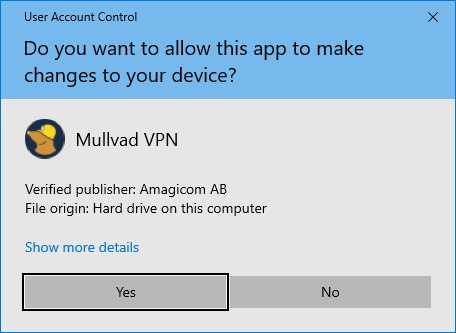
- When the installation is completed click on Finish to start Mullvad.
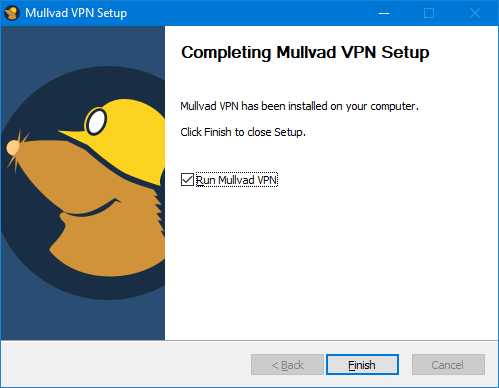
- For instructions on how to use our app, continue to read Using the Mullvad VPN app.
Troubleshooting installation
Error: "Failed to uninstall a previous version"
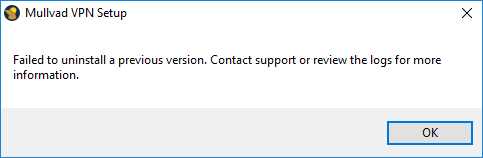
This can happen if another app holds a lock on the folder C:\Program Files\Mullvad VPN. To solve this you have to restart the computer and then install the new Mullvad version again.
Uninstall the app (Windows 10)
To uninstall the app from your computer, you'll need to access the Windows settings.
- Click on the Windows Start button.
- Click on the Settings icon in the left column and then click on Apps.
- In the list of programs that appears, find Mullvad VPN and click on it to select it.
- Click on the Uninstall button and confirm that you want to uninstall the app.
- Windows will proceed to uninstall Mullvad and erase its local log files and cache. You'll also have the option to remove your settings.
- Click on OK once it's complete.