Install Mullvad app on Android
Mullvad app Android Mobile Installation
Letzte Aktualisierung:
This guide explains how to install and uninstall the Mullvad VPN app for Android users.
After installing the app proceed to the guide Using Mullvad VPN on Android.
What this guide covers
- Installation requirements
- Where to download and install
- Uninstall the app
- How to add time to your Mullvad account
Installation requirements
Your device needs to run Android 8 or newer.
Phones, tablets and Android TV.
The Mullvad app is available in the Google Play Store and other places. Read more below.
Amazon Fire TV
The Mullvad app works on Amazon Fire TV devices that run Android 8 and newer. Attempting to install it in an older version will fail with the error message "There was a problem parsing the package". If you don't know which version your Fire TV has then you can find it at the Amazon website.
The Mullvad app is not available in the Amazon Appstore. Instead you can download the Mullvad Android app .apk file with the Downloader app on the Fire TV. Use the Browser mode to go to our website and click on "Download .apk". After installing it you may have to enable "Apps from Unknown Sources" in the Settings > My Fire TV > Developer Options.
Chromebooks - ChromeOS
Some Chromebooks have a problem that the Internet stops working after the lid is closed or after it goes to sleep. If you still have this problem with Chrome OS 119 or newer then you can install the OpenVPN for Android app instead.
Where to download and install
You can get the app from Google Play, download the .apk file from our website/github, or install it with the F-Droid app. We cover all methods below.
When upgrading from a previous version you must download it from the same place that you made the first installation, or you have to uninstall the currently installed version first. For example if you downloaded it from Google Play and want to upgrade to the latest .apk version.
Download on Google Play
- On your Android device, tap this link to open the Mullvad VPN app in the Google Play Store.
- Tap the Install button.
- Once the app has finished downloading, tap Open to launch it.
Download .apk file from our website
- On your Android device, go to our Download page and tap on Download .apk.
- Open the downloaded .apk file and follow the prompts to install the app.
- If you receive a warning like the one below, tap Settings.
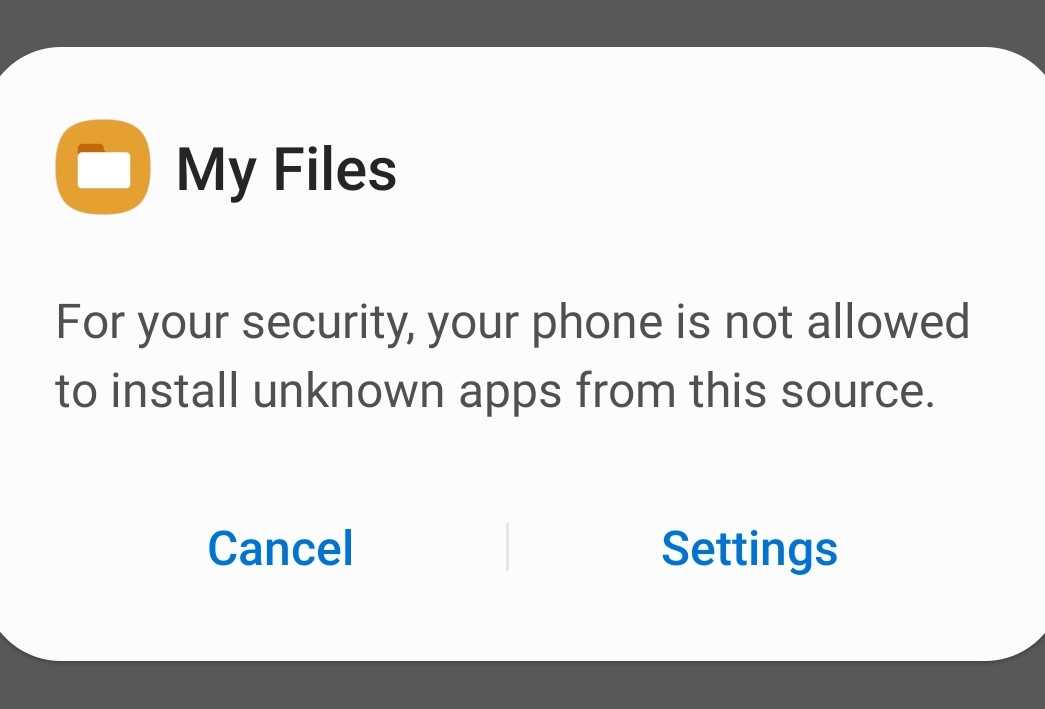
4. Enable Allow from this source, then tap the back button to resume installation.
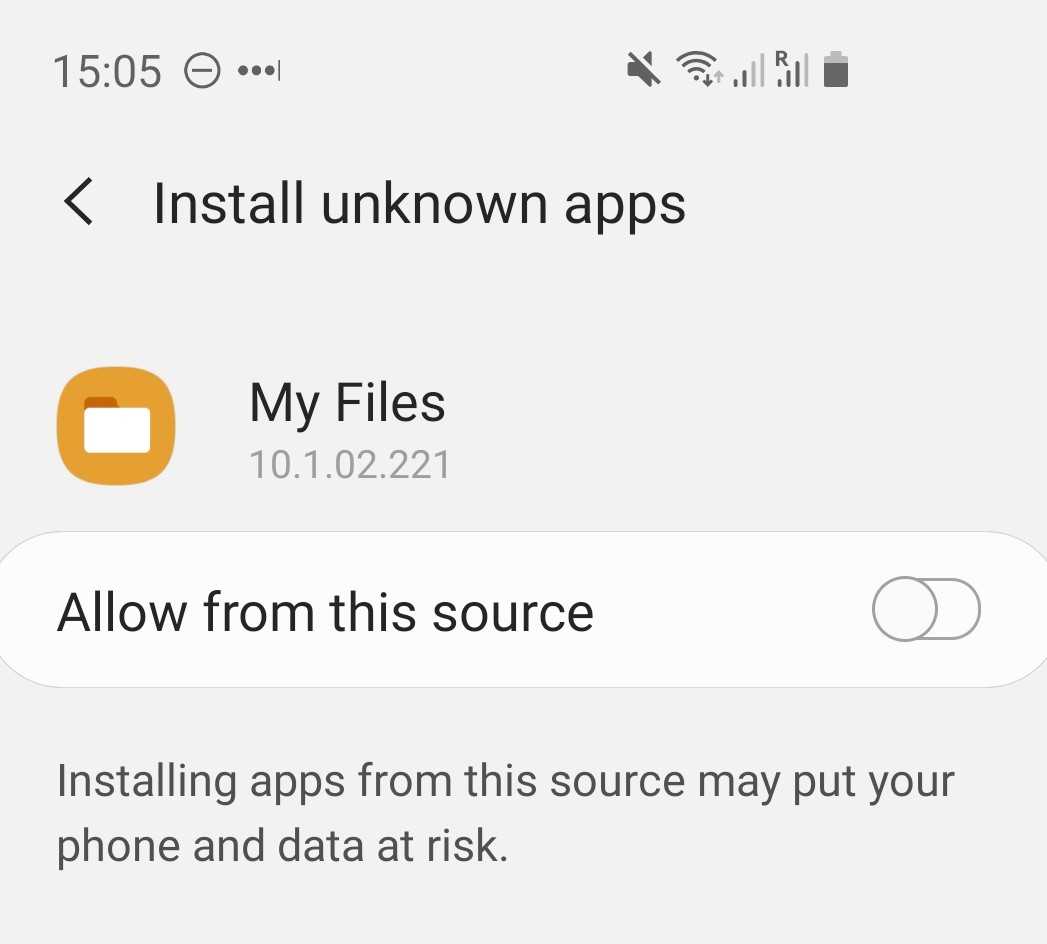
5. Once the installation is complete, you can launch the app directly.
Download with F-Droid
F-Droid is a community-maintained software repository for Android, similar to the Google Play store. It contains free and open source apps. Our app is built from source by F-Droid.
- On your Android device, go to the F-Droid website and tap on Download F-Droid.
- Open the downloaded .apk and tap on Install. You may receive an error message saying that your device is not allowed to install unknown apps from this source. In that case tap on Settings in the dialog box to display the Android app settings and enable Allow from this source. Then go back and tap on Install again.
- Open the F-Droid app and tap on the green search button.
- Search for "mullvad" to find our app, tap on it and then tap on Install.
- You may again receive an error message saying that your device is not allowed to install unknown apps from this source. In that case tap on Settings in the dialog box to display the Android app settings and enable Allow from this source. Then go back and tap on Install for the Mullvad VPN app again.
- Tap on Open to launch the app or find it in the Android app drawer or on the homescreen.
Uninstall the app
Uninstall in the Google Play Store
- Open the Play Store app.
- Tap the menu icon (☰).
- Tap My apps & games.
- Under the list of Installed apps, find and tap Mullvad VPN.
- Tap on Uninstall and confirm by tapping OK.
Uninstall in the device settings
- Open your device's Settings.
- Scroll down to Apps and open it.
- Find Mullvad VPN and tap to open it
- Tap on Uninstall.
Uninstall in F-Droid
- Open the F-Droid app.
- Tap on Uninstall.
How to add time to your Mullvad account
You can not buy time for Mullvad using Google Play. Instead see the options below.
Using the Mullvad app from the Google Play store
You can log in to our website and buy more time there. Note the following:
- If you created an account in the Mullvad app then make sure to log in with the same account number on our website before you pay.
- If you pay for another account number on our website then you have to tap on the Account icon in the top right corner of the Mullvad app and then Log out. Then log in with the account number that you paid to.
- If you do not know the account number that you paid to then use our account recovery tool.
F-Droid version
If you are using the F-Droid version of the Mullvad app then you can tap on Create account in the Mullvad app and then tap on Buy credit to open our website where you can pay.
Purchased a voucher
If you have a voucher code that you purchased from one of our resellers then you can redeem it on our website, or tap on Create account in the Mullvad app and then tap on Redeem voucher.